Assumptions:
You already know how to get to PJM and enter your credentials and open to the Project Management form. You should also know how to search for an existing project by using the Project Filter field or the filter-in-place function.
Adding a Project
- Starting from the Project Management form.
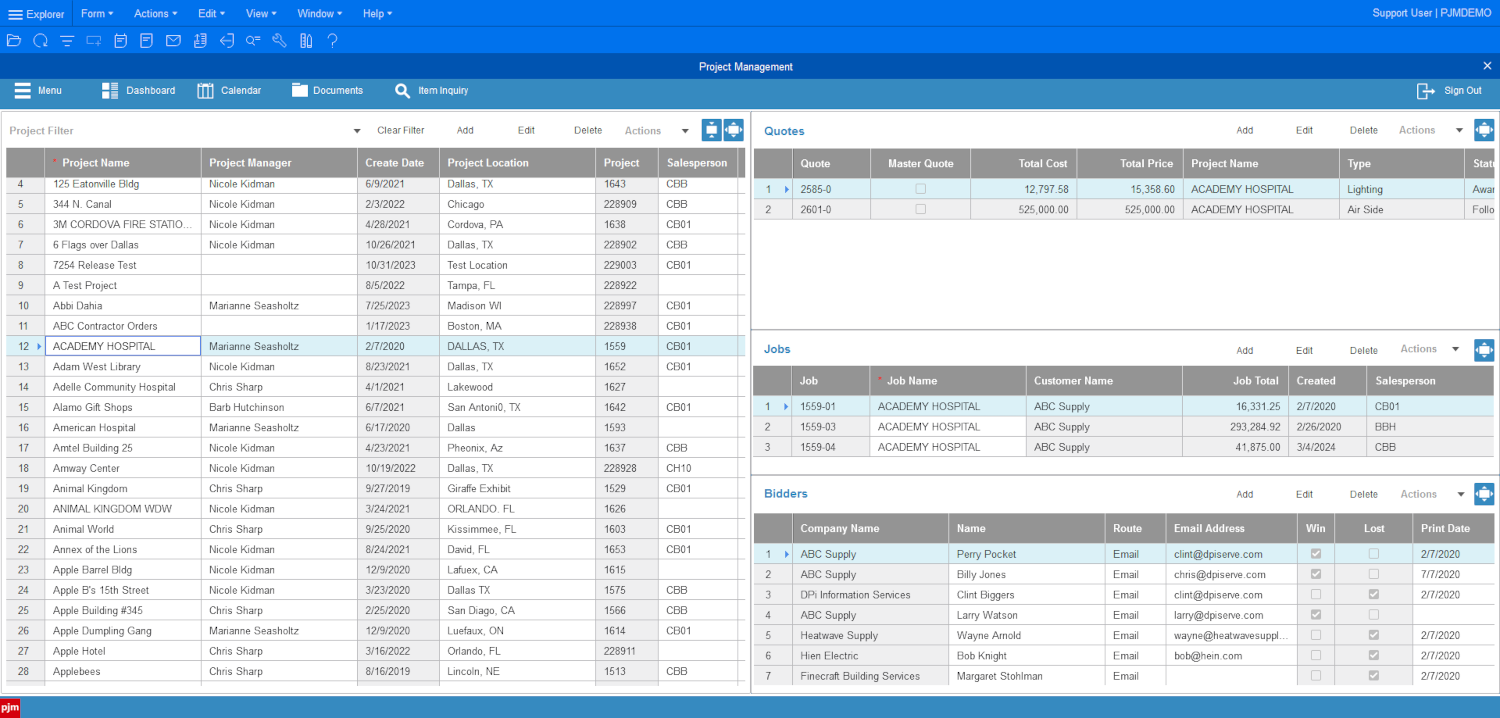
- Select the “Add” button above the Project grid on the left side of your page.

- Then you will fill in the “Project Name” and “Project Location”, using the Tab key on your keyboard or clicking into the fields.
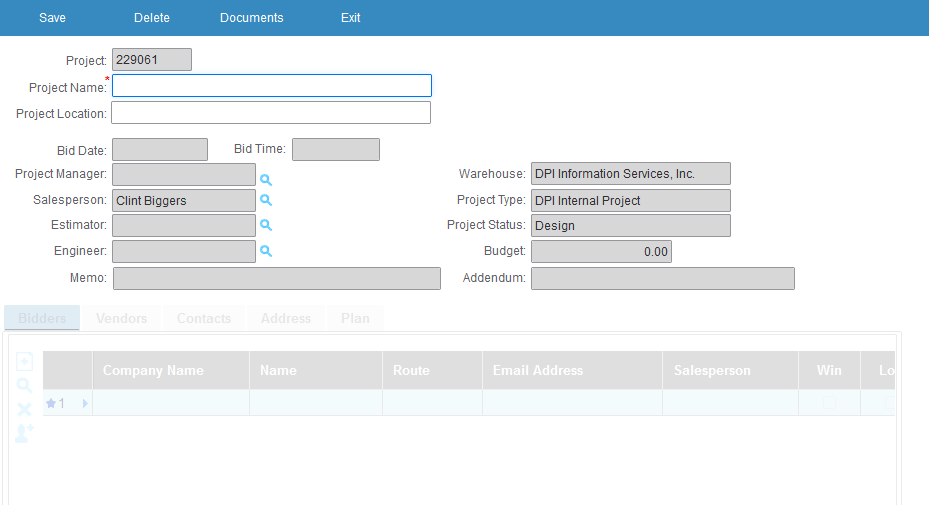
- Once both “Project Name” and “Project Location” are filled in, tabbing or clicking out of the fields will open the next fields.
- Continue to tab through and fill in the fields that you know, making sure to fill in any fields marked as required.
- Once the header is complete, go to the grid at the bottom, this grid will list 4 tabs that you can fill out additional information (Bidders, “Vendors”, “Contacts”, “Address”, and “Plan”)