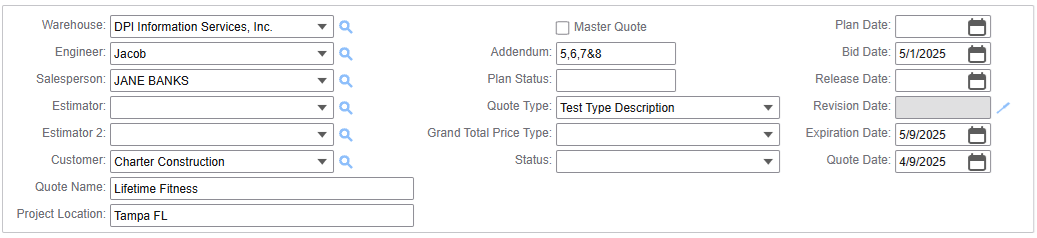
| Warehouse | Select the warehouse for this quote. The warehouse is defaulted from the project. See also:Warehouse Setup |
| Engineer | Select the engineer for this quote. The engineer is defaulted from the project. In PJM, engineers are setup as contacts with the contact type of ENG. See also:Contact Setup |
| Salesperson | Select the salesperson for this quote. The default salesperson is based on a setting in the global config:
Salesperson Setup Global Config |
| Estimator | Select the estimators for this quote (optional). Salesperson Setup Estimator Setup Global Config |
| Customer | Select the customer for this quote. The customer is defaulted from the global config. |
| Quote Name | Enter the name for this quote. The quote name is defaulted from the project name and can be changed. |
| Project Location | Enter the location for this quote. The project location is defaulted from the project and can be changed. |
| Master Quote | When checked, this quote supersedes previous revisions. Unchecked, this quote will be ignored for any quote reporting. |
| Addendum | Enter the addendum for this quote. The addendum defaults from the project and can be changed. |
| Plan Status | Enter the plan status for this quote (optional). |
| Quote Type | Select the quote type. The quote type is defaulted from the global config. |
| Grand Total Price Type | Select the grand total price type. The grand total price type is defaulted from the global config. This field is used when the Print Quote Total option is checked on the quote and contains the text that appears left of the printed quote. See also:Price Type Setup |
| Status | Select the status for this quote. The status defaults from the global config. See also:Quote Status Setup Global Config |
| Plan Date | Enter the plan date for this quote (optional). |
| Bid Date | Enter the bid date for this quote. The bid date defaulted from the project and can be changed. |
| Release Date | Enter the release date for this quote (optional). |
| Revision Date | Contains the date the date the quote revision was created and is not editable. Click the Revision Note icon to edit (or create) the revision notes. See also:Create Revision |
| Expiration Date | Enter the quote’s expiration date. |
| Quote Date | Enter the quote date. Defaults to creation date of the quote. |